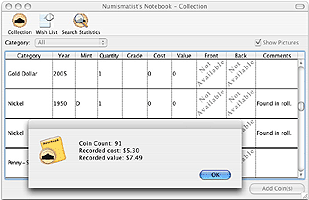Currency Collecting
|
||||||
|
How to use Numismatist's Notebook II: Adding Coins To add coins to your collection make sure that you are in the Collection View and press the Add Coin(s) button. Enter in the appropriate data and then press the Add button. To close this form, press the Close button. Editing a Coin: To edit a coin, control-click on the coin and choose Edit from the popup menu. Deleting a Coin To delete a coin, control-click on the coin and choose Delete from the popup menu. Deleting a coin can not be undone, so do so with caution. Add/Edit/Deleting Coin Collector Pictures: To add or edit a picture bring up the Add/Edit coin form by pressing the Add Coin Button or by choosing Edit from the popup menu. Click on the picture area for either the front or back picture. Choose the appropriate picture from the file dialog box. When you are finished, press the Add/Edit button. To delete a picture bring up the Add/Edit coin form. Control-Click on the front or back picture and choose Remove Picture from the popup menu. View Pictures: To start viewing pictures in your coin collector software, make sure that you are in Collection view. To view the picture thumbnails make sure that the Show Pictures box is checked. To view a full size picture control-click on the appropriate coin and choose View Front Picture or View Back Picture. Once the picture viewer is open, you can export the picture by choosing Export from the File menu. Working with Coin Collector Software Wish Lists: To start working with Wish Lists, choose the Wish List view. The Wish List is a convenient place to enter coins that you are looking for. Wish List coins can be added/edited and deleted in the same way that the Collection coins are. To start working with Coin Collector Database Searches, choose the Searches view. Searches are a great way for people who like statistics to keep track of their find ratios. Searches can be added/edited/deleted in the same way as Collection and Wish List coins. When adding a search, give the search a description. For example: War Nickels. Then enter how many nickels you have searched through and how many wartime nickels you have found. The percent column will calculate the find percentage for you. To see your search statistics as a bar graph, choose Search Chart from the View Menu. Print List will print the contents of the current list. Print Blank Coin Form will print a blank grid. This is useful for creating an inventory list for entry into this program at a later time. Export List will export the current list into a comma delimited file. Coin Summary will give you the total coin count in the current list. It will also calculate the total cost and value of the coins in the current list.
|
 Download
Download
Download the free shareware version or purchase
Numismatist's Notebook
Currency Collecting
Software
 Mac OS X 10.9.5 or Higher Click to Download v2.2.1 |
 Windows 2000, XP or Higher Click to Download v2.1.0 |
 Only $7.95 |
 Only $7.95 |
Sandy Knoll
Software, LLC Support FAQ:
Lost serial numbers
Order History
Download/Install/Uninstall Information
Contact Information


- Easy currency data entry
- Sort by currency types
- Printable wish list for your currency collection
- Keep track of currency statistics
- Chart your currency collection database stats
- Also has categories for coins
Paper Money & Coin Collecting
Resources and Image Links:
http://www.kokogiak.com/megapenny/
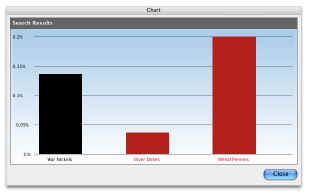
Built in Charts (click image to enlarge)
PC & Mac Shareware Game Downloads - Venture - Fun Word Game
Numismatist's Notebook Currency Collecting Software is Copyright © 2005-2022 by Sandy Knoll Software, LLC.